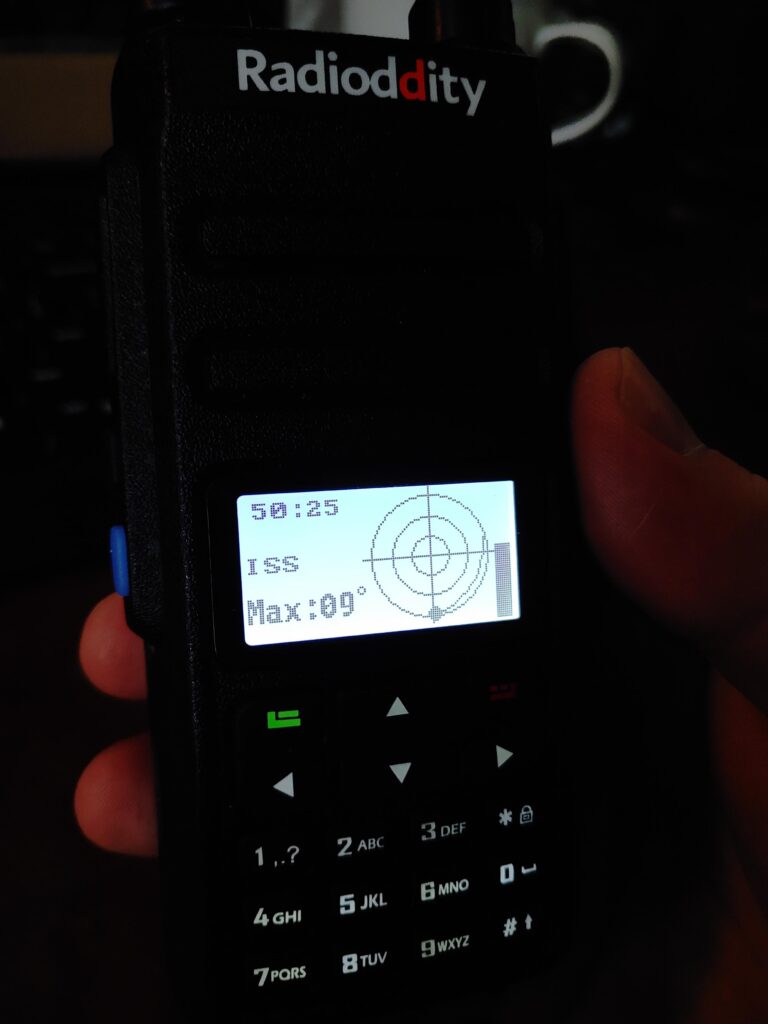
Guide: Installing OpenGD77
Congratulations on your purchase of a GD-77. You’re here because you want to install the absolute best firmware for the radio, OpenGD77. Great choice.
First thing you should actually do with the radio is slap that battery in there, flip it on, and mash that PTT a few times right? We all do it. Don’t lie. Ok, you got that out of the way. Phew. Lets get to business.
Update the default firmware
It may seem counter-intuitive, but the first thing you want to do is update the GD-77 to the most recent manufacturer’s firmware. Yes, I know we’re going to install OpenGD77 in a bit. Trust me on this. Head over to Radioddity’s download area and scroll down until you see the GD-77 button. Click it and you’ll be presented with a popup window with firmware versions available for download. Select the most recent [HAM Version] (as of this writing: GD-77 Firmware V4.3.9 [Ham Version]).
While you wait for the download to complete, plug the USB into your Windows computer (I’m a Linux person, but you need Windows for programming) and the other end into the radio. Turn the radio off.
Once the download finished, click the download in your browser window to open the .zip file. Drag the “Program software” and the “Firmware software” to your desktop. Then open the “Read Me First” folder and open the “GD-77 Firmware Update Operation….” file. Read and understand all the instructions in this file, lest you brick your new, pretty radio. No, really… please read it.
Lets start! With your GD-77 attached to the programming cable and the USB end plugged into your computer, press and hold the two smaller buttons below the PTT and turn the GD-77 on, then release the two side buttons. The screen should remain blank and/or off, but the LED on top should be on. The radio is now in firmware flash mode. Find the “Firmware software” folder you placed on your desktop and follow this path:
Desktop > Firmware software V4.?.? > Update software > Eng....
The folder that start with “Eng” is the English version of the software. Once you open that folder, you should see several dll files and a file called Update.exe. Right click Update.exe and pick ‘Run as administrator’. Windows will ask you if you’re sure, and you should click Yes. Next you should the update dialog box. First thing we need to do is navigate to the firmware we want to flash. The firmware is the sgl file in the folder called “Firmware software V4.?.?” and you need to make sure you select the latest version, but NOT the Part 90 firmware. Once you have the firmware selected, hit the “Download” button and the firmware will be sent to the radio. Yes, it should be called “Upload” but… don’t be picky.
Once you get the “Success” popup box, you can safely turn off the GD-77 and disconnect the programming cable. Turn the GD-77 back on and verify it is working.
Upgrade to OpenGD77
Head over to OpenGD77’s download area and pick the folder with the most recent date (example: PublicBeta_20220109). In this folder, you should see an OpenGD77CPSInstaller file and some folders. Go ahead and click the installer file to start downloading the file, then click the ‘firmware’ folder further up. You’ll see a list of several .bin files. You’ll want to click the OpenGD77.bin file to download.
The Installer file should be finished so click the download on your browser to let the software run. If you get a warning from Windows, click the “More info” and “Run anyway” options. This is nothing to be alarmed about. It just means the software developer hasn’t paid Microsoft’s fee so as to be blessed. Once the CPS (Code Plug Software) is installed and you click Finish, you might get a comm port driver installation dialog. Allow to proceed as necessary.
We need to get the GD-77 back into firmware flash mode. So turn the radio off, plug in the programming cable, hold down the two small buttons below the PTT, turn on the GD-77, and release the two small buttons. The screen should remain off or blank, but the LED at the top will be on.
At the top of the OpenGD77 CPS software, you’ll see a menu item called “Extras” and “Firmware loader” in that menu; click that. You’ll get a cute little pop up and we’ll need to do two things here. First, we are going to click the button in the bottom left that asks us to select a copy of the 4.3.6 firmware. Not to worry, we already have that.
Desktop > Firmware software V4.?.? > GD-77_V4.3.6.sgl
Then you’ll need to select your firmware file by clicking the button at the top right. The firmware you want to select is the OpenGD77.bin file that’s in your Downloads folder. Select that file and the firmware update should progress. It may take a couple of minutes, but once you get the Success dialog, you can safely turn off the radio, remove the programming cable, and turn the radio back on. Congrats! You have an OpenGD77 radio now!
Code Plug Software (CPS)
Now that you’ve upgraded the firmware to OpenGD77, you’ll need to get rid of the standard CPS software that you installed to program the radio. If you just got your GD-77, you might not have downloaded the standard CPS. If that’s the case, lucky you.
From now on, you’ll use the OpenGD77 CPS software we installed and used to install the OpenGD77 firmware. I wish I could get into how to created your codeplug, but that’s a monster of a doozy to tackle. Don’t worry, I’m definitely going to write a guide on how to write your own codeplug. For the mean time, there are PLENTY lying around the internet. Experiment and Google around to answer your questions.
Most of all… enjoy your new GD-77. Get out and try the Satellite mode and get some amsat contacts!